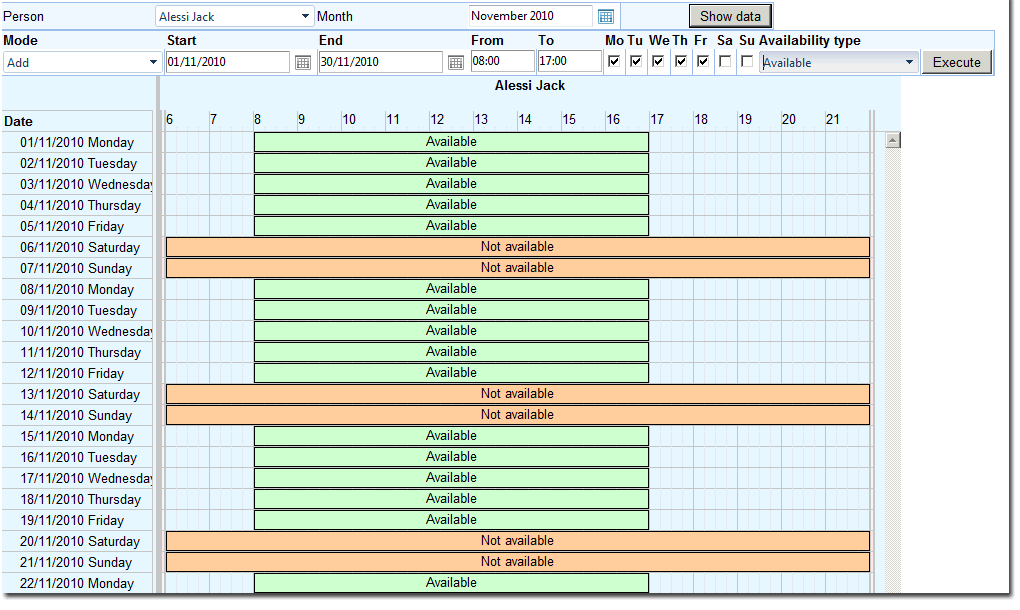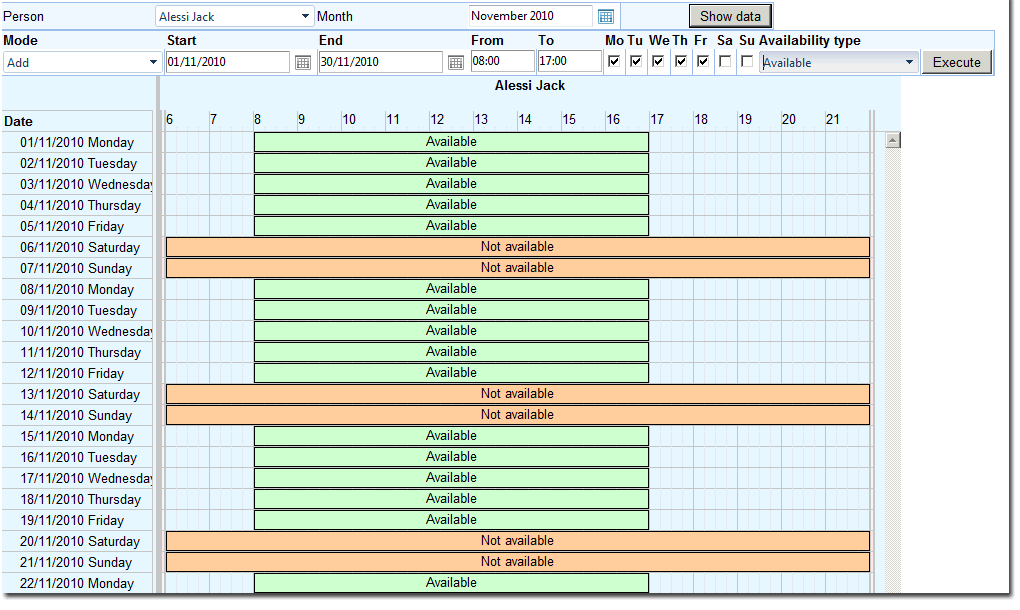In this window you an manage the availability of your staff. The prerequisite is the proper configuration (see overview).
How it works
| 1. | You designate the users whose availability you want to manage in the duty roster |
| 2. | You enter the availability of those users in this window |
| 3. | When a user tries to book such a person, her availability is checked and is a prerequisite to save the reservation |
Important exception: self reservation
| • | If a person enters a reservation for herself, then the duty roster isn't checked |
| • | The idea is to give a user the flexibility to enter a reservation for himself, regardless of his availability (assuming that he's aware of his own duty roster) |
How to include a user in the duty roster
| 2. | Check the "Manage in duty roster" checkbox in the "Reservation" tab |
| 3. | Click on the save icon
Caution: once saved, the user is generally unavailable for standard users (e.g. they cannot book him as an instructor).
Therefore, you should add configure his availability right away. |
How to display the availability of a user
| 1. | Navigate to "User" > "Duty roster" > "Manage" |
| 2. | Select the person in the dropdown list |
How to add availability data for the selected user
| 6. | Check all affected weekdays |
| 7. | Select the availability type |
As you can see, you add many entries in one step.
How to remove availability data for the selected user
| 6. | Check all affected weekdays |
As you can see, you remove many entries in one step.
Screenshot of the duty roster management